Du musst kein professioneller Kartograph oder Designer sein, um binnen Minuten beeindruckende, großartige Karten zu gestalten – sei es Stadtpläne, Wanderkarten, Anfahrtsskizzen, touristische Karten oder Lagepläne. Wir versprechen: Der Printmaps-Editor wird dir viele Stunden des Karten- und Routenzeichnens sparen. Willst du hochauflösende Karten für Immobilienexposés oder Reiseführer drucken, benötigst du eine Druckdatei mit allen Karten-Elementen als eigene Ebenen oder willst du deine Reiseroute nachzeichnen? In der Folge erklären wir die Funktionen der drei Schritte des Editors: Karte designen, Inhalte hinzufügen und Karte herunterladen.
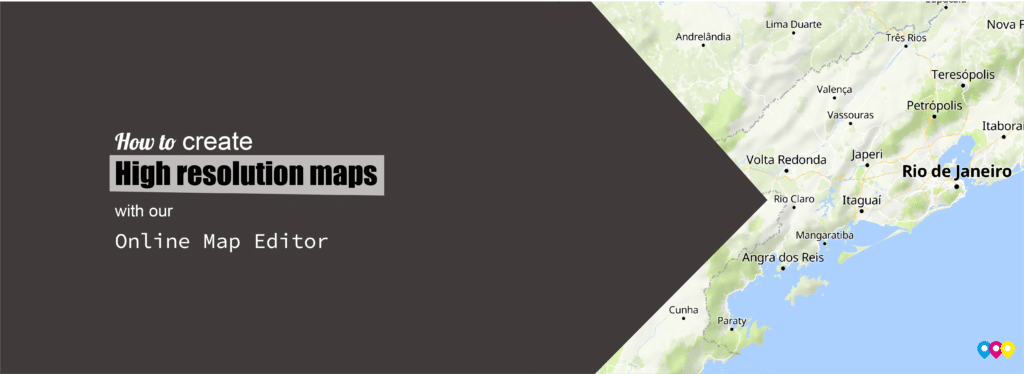
2. Inhalte hinzufügen
Route zeichnen
Datei hochladen (GPX, KML, GeoJSON)
Punkte hinzufügen
Länder, Regionen oder Gemeinden einfärben
1. Gestalte deine Karte
Im ersten Schritt (Karte designen) kannst du die Grundeinstellungen deiner Karte anpassen. Bestimme den Kartenstil und die Dimensionen der Druckdatei, wähle die wesentlichen Eigenschaften der Karte und kippe oder rotiere sie. Auch Größe und Sprache der Beschriftungen kannst du hier anpassen sowie entscheiden, welche Kartenelemente du ausblenden willst.
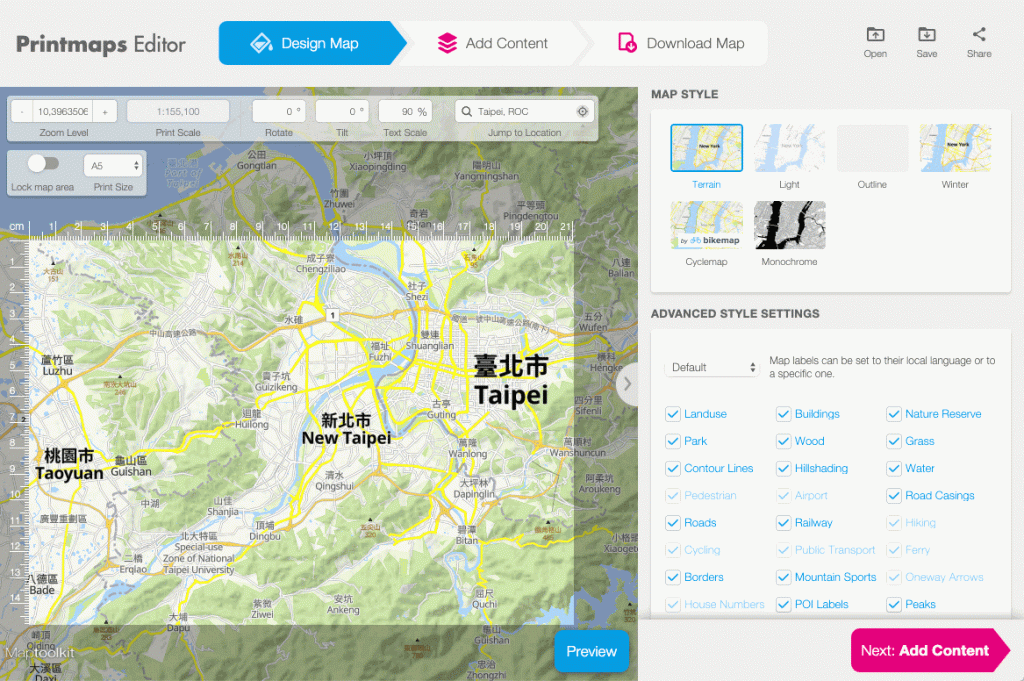
Weltweite Kartografie in allen Maßstäben
Wir bieten Kartografie in allen Ländern der Welt und in allen Maßstäben. Zoome so hoch oder tief wie du möchtest.
Ändere die Dimensionen der Karte
Wähle die Ausgabe der Druckdatei im ersten Schritt. Wähle eine der Standardgrößen oder bestimme individuelle Dimensionen in mm. Achtung: Karten mit einer Seitenlänge ab 22cm sind als PNG nicht verfügbar, Karten ab einer Seitenlänge von 66cm sind nur als SVG/AI verfügbar. Genauere Infos dazu auf unserer Seite zu den Preisen.
Schiebe die Karte mit deinem Cursor herum, um den richtigen Kartenausschnitt zu bestimmen. Achtung: die maximale Dimension einer Printmap ist 133x133cm. Vergiss nicht, den Kartenausschnitt zu sperren sobald du den richtigen gewählt hast. So kann es zu keinem versehentlichen Verschieben kommen.
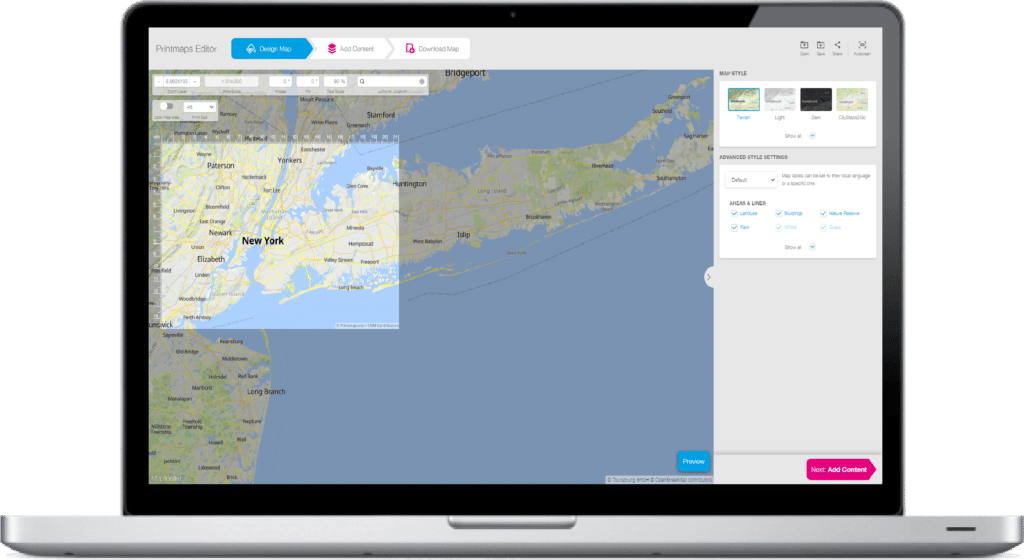
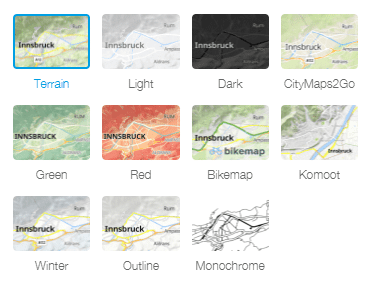
Wähle deinen Kartenstil
Deine Karte, dein Stil. Wähle zwischen vordefinierten Kartenstilen, von einer Geländekarte zu Winter- und Stadtplan-Stilen sowie Übersichtskarten. Dazu die Kartenstile von Komoot.de. Bikemap.net und der beliebten App CityMaps2Go.

Gestalte selbst
Adaptiere dein Kartendesign, indem du einzelne Elemente der Karte wählst oder abwählst (Checkboxen).
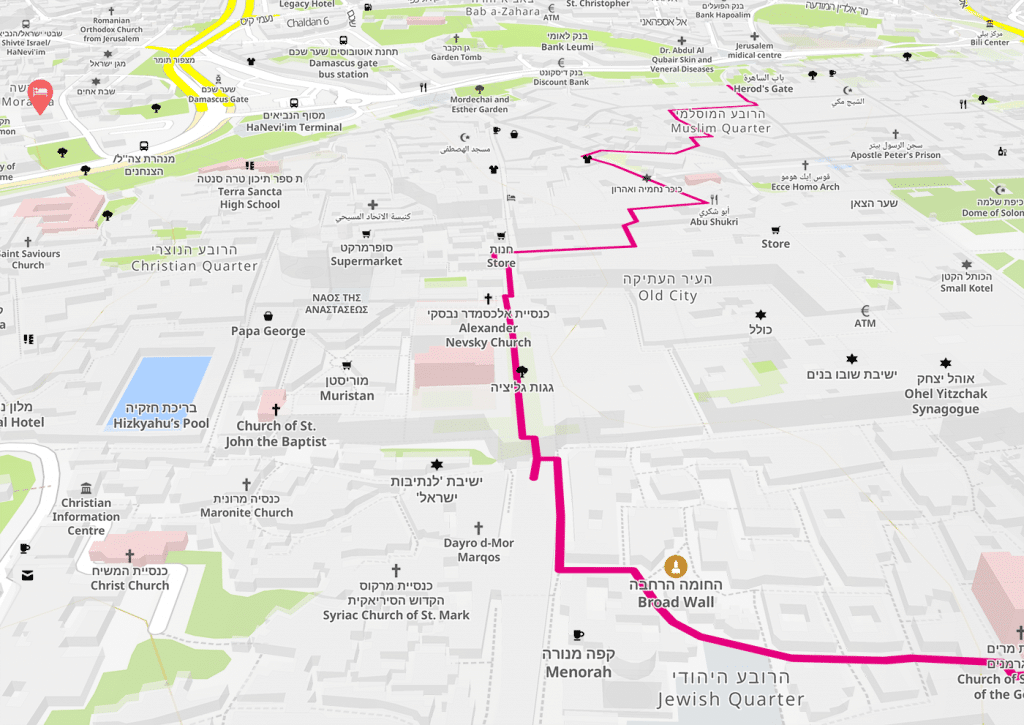
Kippe und drehe die Karte
Rotiere die Karte, um den Kartenausschnitt am besten in Szene zu setzen. Gib der Karte zusätzlich Perspektive, indem du sie auf bis zu 60° kippst. Das ist Ideal für die Darstellung von Immobilien, Lagepläne von Hotels oder Restaurants oder Stadtspaziergänge. Beachte: Gekippte und gedrehte Karten sind aus technischen Gründen nicht als SVG/AI verfügbar, nur als PSD oder PNG.
2. Füge Inhalte zu deiner Karte hinzu
Unter dem Tab “Inhalte hinzufügen” kannst du eine Route zeichnen, eine GPX-, KML- oder GeoJSON-Datei (aufgezeichnete Route) hochladen, POIs hinzufügen und geographische Formen einzeichnen.
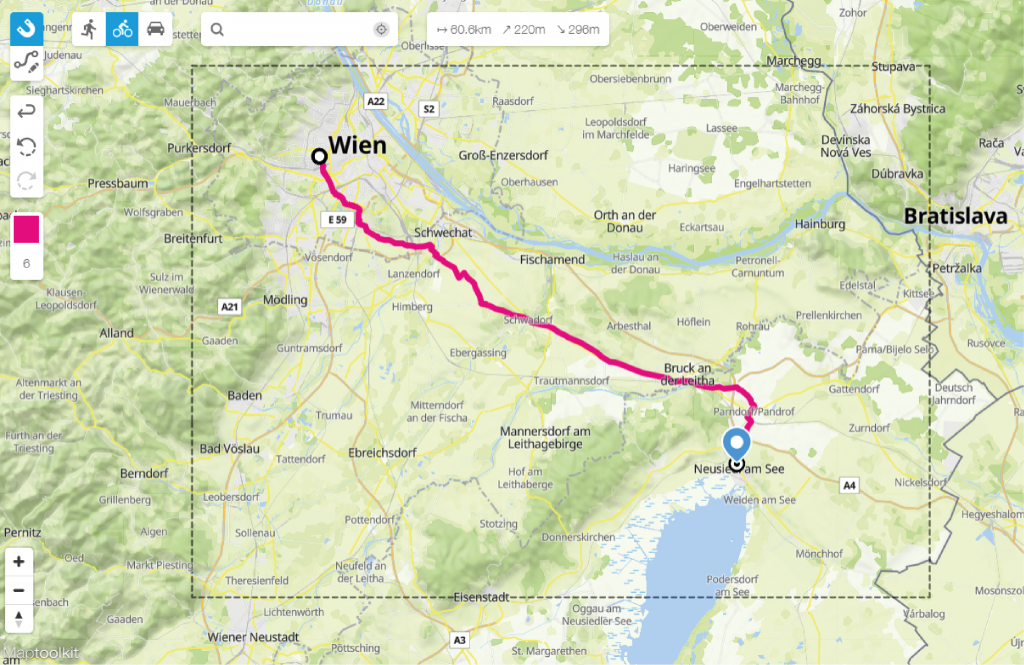
Zeichne eine Route
Möchtest du eine Route in deine Karte zeichnen? Das ist so einfach wie die Verwendung unseres magnetischen Zeichenwerkzeugs. Bevorzugst du Freihand? Keine Sorge, das unterstützen wir auch. Im “Einfachen Modus” kannst du Routen zeichnen, indem du die Zielpunkte in die Suchleiste eingibst. Im “Experten-Modus” kannst du zeichnen, indem du auf die Zielpunkte auf der Karte klickst. In beiden Modi kannst du entweder gerade oder gebogene Linien zeichnen oder eine Linie zeichnen, die magnetisch an bestehenden Straßen einrastet. Passe die Dicke und die Farbe der Linie an. Entscheide dich, die Symbole für den Reisemodus (Flugzeug, Zug, Auto, zu Fuß, Fahrrad, Schiff) anzuzeigen oder zu verbergen.
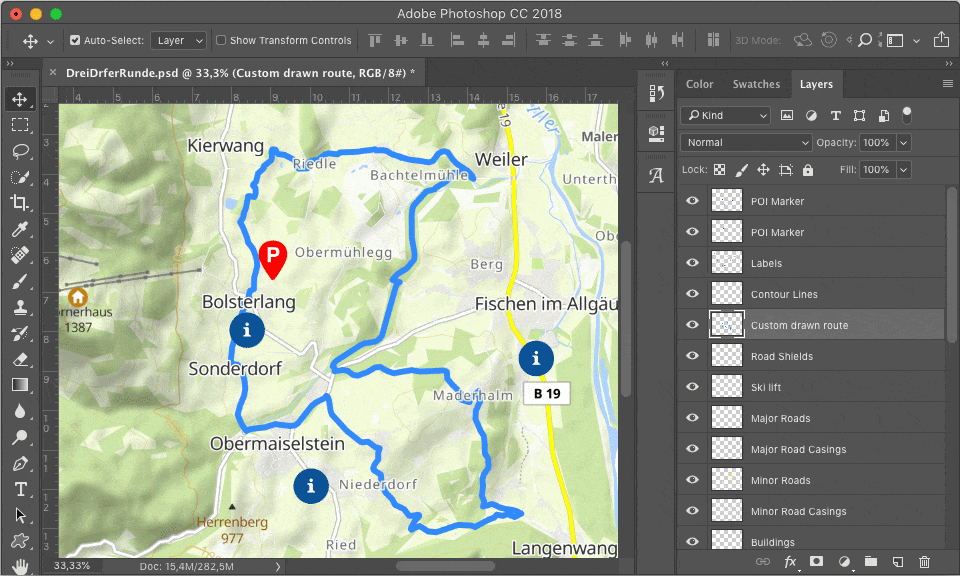
Wie man aufgezeichnete Routen zur Karte hochlädt
Hast du eine GPX- oder KML-Datei, die du in deine Karte einbeziehen möchtest? Kein Problem, du kannst so viele hochladen, wie du möchtest und sie auf deiner Karte anzeigen lassen.
Unter der Schaltfläche “Datei hochladen” findest du die Option, GPX-, KML- oder GeoJSON-Dateien zur Karte hochzuladen. Auf diese Weise kannst du deine aufgezeichnete Route auf einer hochauflösenden Druckkarte visualisieren. Eine einfache Möglichkeit, eine GPX-Karte zu drucken.
Häufig genutzt von Motorrouten-Magazinen, perfekt für Führer mit Wander- und Fahrradkarten oder Reiseblogs. Verewige deinen Lieblingslauf in der Nachbarschaft oder einen Marathon an der Wand. Schau dir diese großartigen Beispiele für Strava-Drucke an.
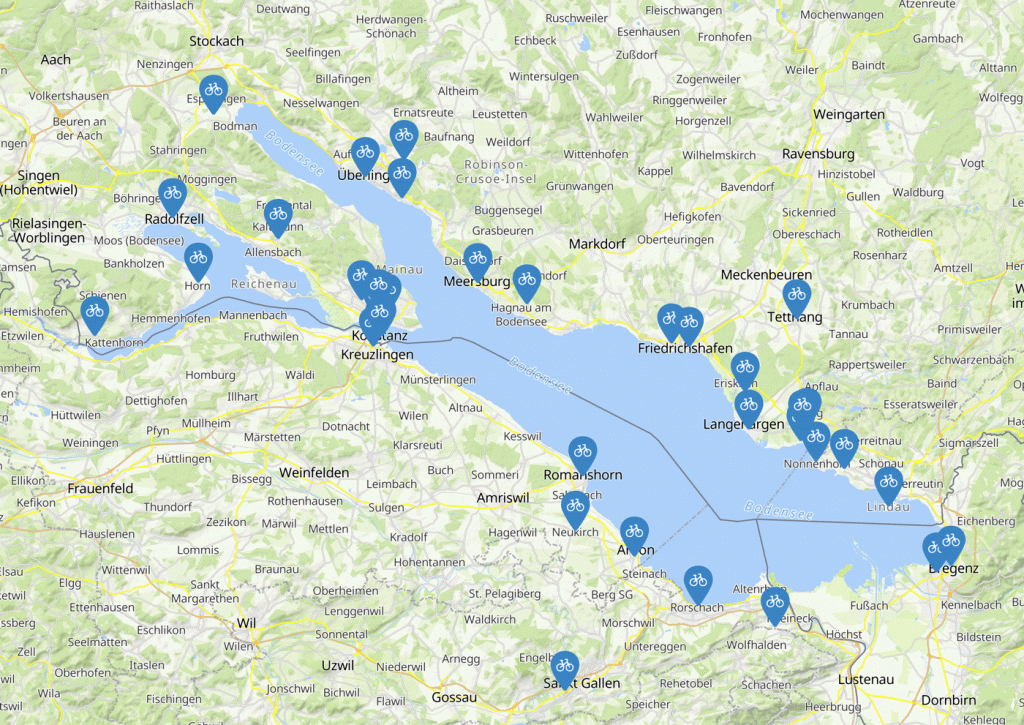
Erstelle eine Karte mit Pins und Beschriftungen
Platziere einzelne Points of Interest auf der Karte, indem du sie auf die Karte ziehst und ablegst oder gib ihre genaue Position in der Tabelle ein. Passe ihre Größe leicht an und wähle aus einer Vielzahl von Farben und Symbolen, um sie zu gestalten.
Karte mit individuellen Pins
Wähle aus den Standardmarkierungen und Beschriftungen oder lade deine eigenen individuellen Pins hoch. Erstelle deine Karte mit deinem Firmenlogo oder jedem anderen Bild, das du auf der Karte anzeigen möchtest. Hinweis: Die Mindestgröße für das individuelle Pin-Bild beträgt 100x100px.
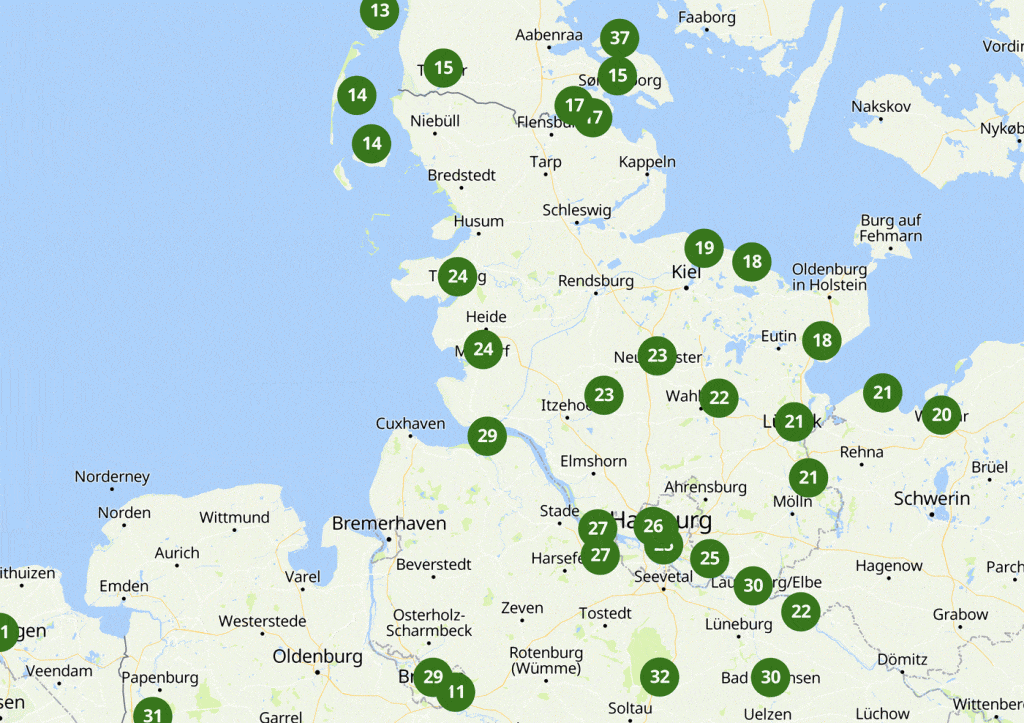
Mehrere Standorte kartieren
Trage mehrere Adressen auf einmal auf die Karte ein, indem du die Standortliste in die Tabelle einfügst. Einfach kopieren und aus Excel einfügen.
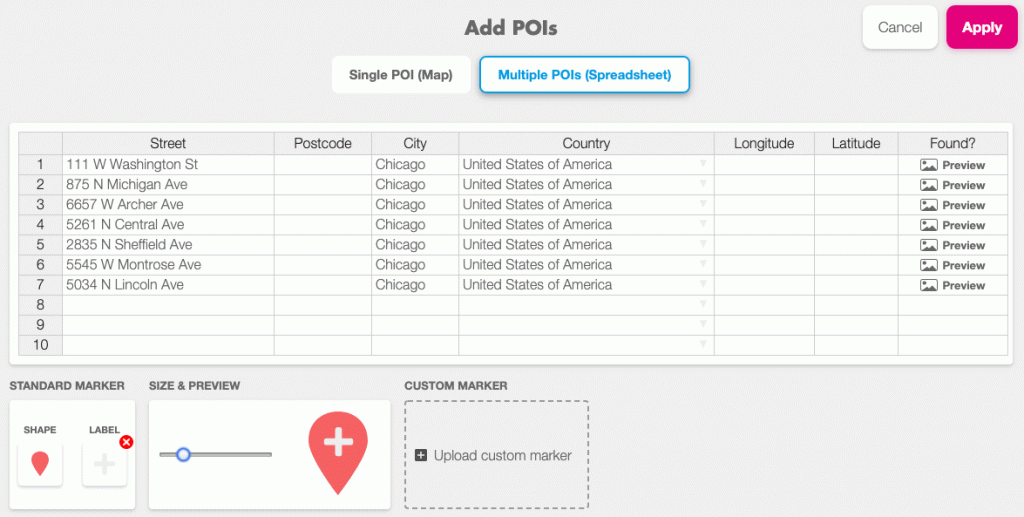
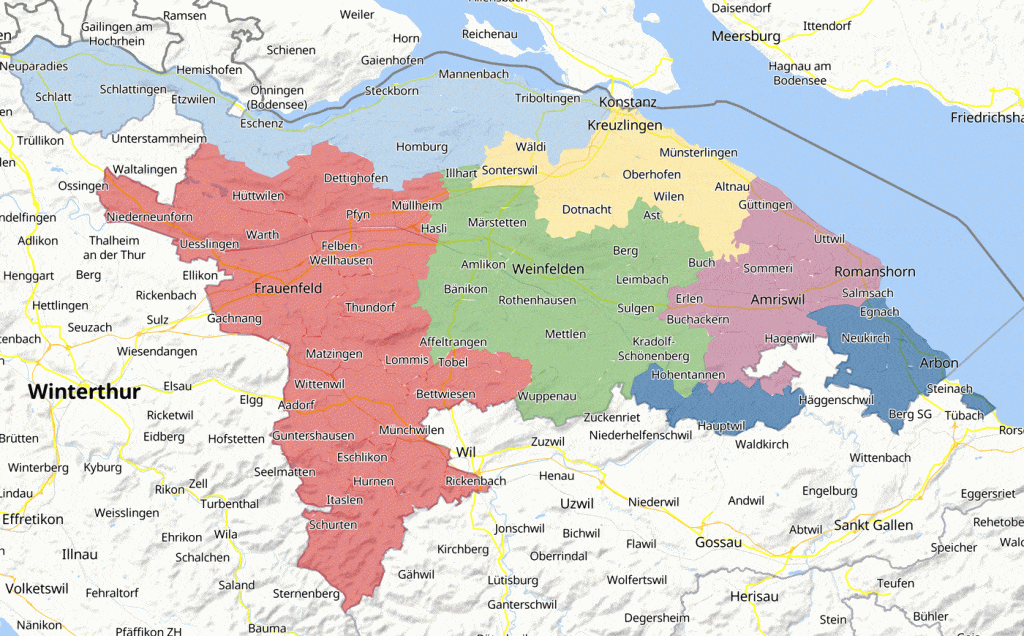
Wie man verschiedene Länder, Regionen oder Städte auf einer Karte einfärbt
Mit dem Printmaps-Editor kannst du verschiedene Bereiche einfärben, indem du eine geografische Form über sie legst. Wähle administrative Bereiche (Länder, Gemeinden, Regionen) aus unserer Datenbank. Das Hervorheben von Ländern auf einer Karte wird einfach, färbe einfach die Länder auf der Weltkarte ein.
Möchtest du der Umgebung des Gebiets eine andere Farbe geben? Klicke auf invertieren. Du kannst sowohl die Farbe als auch die Transparenz der Form ändern. Wähle eine der Standardfarben oder gib den HEX-Code oder die RGB-Werte der Farbe ein, die du anzeigen möchtest!
Das perfekte Feature, um beispielsweise dein Ziel hervorzuheben, wenn du eine Reisekarte für dein Fotobuch erstellst.
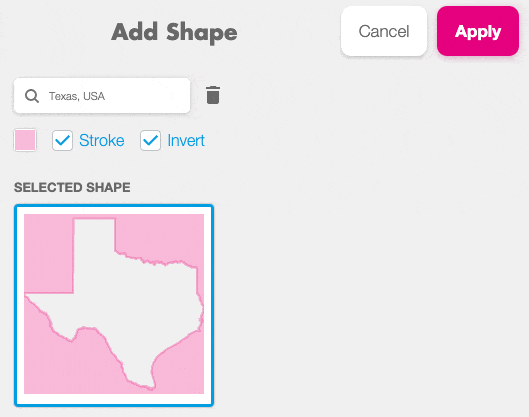
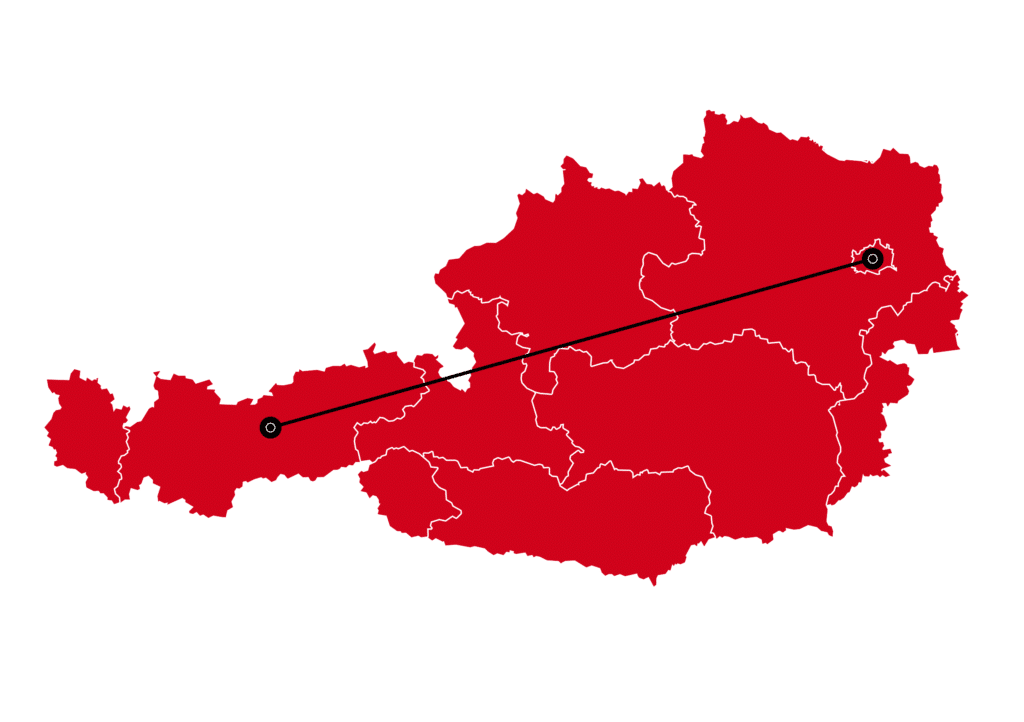
Grenzen hervorheben
Möchtest du eine Grenze in einer anderen Farbe um die Form herum anzeigen? Dann platziere zuerst eine geographische Form mit Grenze (wähle “Strich”) über dem Bereich und dann eine geographische Form ohne Strich darüber.
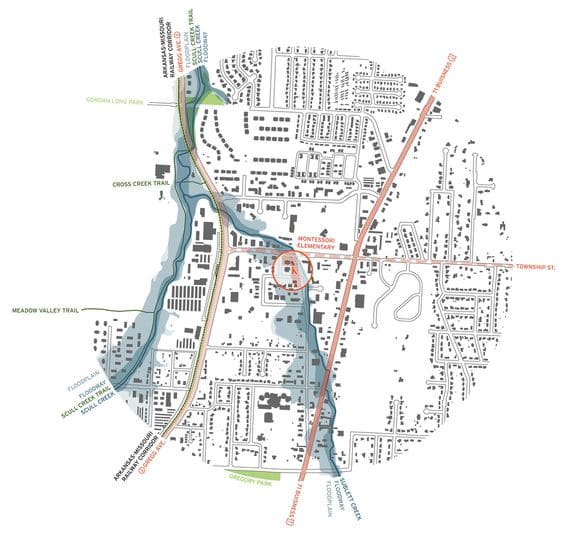
Ebenenliste
Der Printmaps-Editor arbeitet mit Inhalts-Ebenen. Ebenen können zum Beispiel die Textbeschriftungen, die Route oder eine gefärbte Form enthalten. Wie in anderen Editoren wie Photoshop und Illustrator kannst du die Ebenen verschieben. Wähle eine Ebene aus und ziehe sie nach oben, um sie über der anderen anzuzeigen. Wenn du den Cursor auf eine Ebene in der Ebenenliste legst, leuchtet sie auf der Karte auf. Auf diese Weise sind die verschiedenen Ebenen leicht zu finden, und du kannst sie entfernen, ausblenden, bearbeiten oder ersetzen.
Lade die Karte als SVG- oder PSD-Datei herunter und die von dir hinzugefügten Inhalts-Ebenen sowie die anderen Inhalts-Ebenen, die die Karte enthält (Hügelschattierung, Straßen, Gebäude, …), bleiben erhalten. Die Beschriftungen werden mit klaren Namen angezeigt, wenn du sie in Photoshop oder Illustrator öffnest.
Sagen wir, du möchtest eine Beschriftung verschieben – kein Problem. Der Inhalt unter der Beschriftung wird nicht beeinflusst. Ein guter Start für GIS-Kartenebenen.
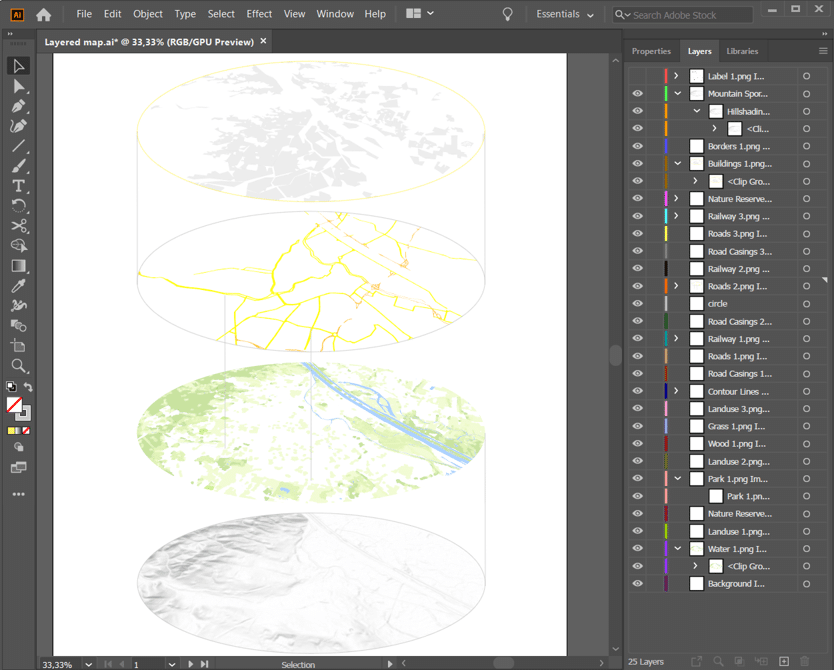
3. Lade deine Karte herunter
Mit dem Printmaps-Editor lädst du hochauflösende Karten (300dpi oder Vektorgrafik) herunter, die beim Drucken keine Details verlieren. Du hast die Möglichkeit, die Karte als PNG-, PSD- oder SVG-Datei herunterzuladen. Die Wahl des Dateityps und der Anzahl der Kopien für die Druckauflage hat Einfluss auf unsere Preise.
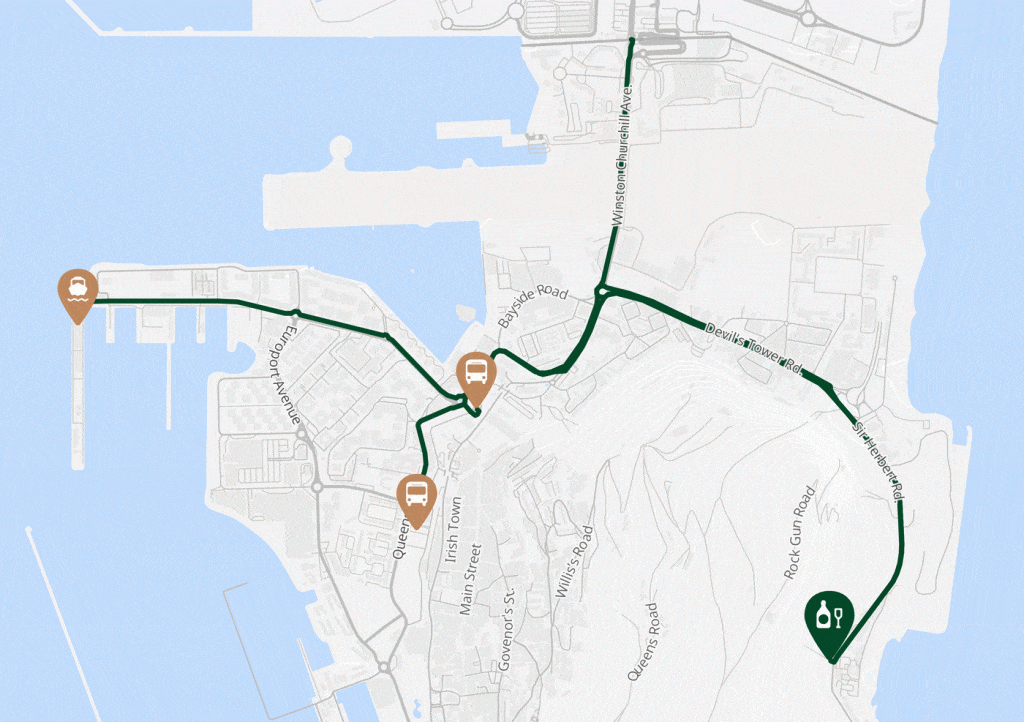
PNG-Karte
Falls du nach dem Herunterladen der Karte keine Karten-Ebenen benötigst, kannst du eine einfache PNG-Datei herunterladen. Braucht deine Karte noch einen letzten Schliff? Offensichtlich bleibt es möglich, der Karte nach dem Herunterladen mit anderen Bearbeitungsprogrammen weitere Details hinzuzufügen! Perfekt für eine Reisekarte in deinem Fotobuch oder jede andere einfache Karte für den Druck oder die Online-Nutzung. Hinweis: Karten mit einer Seitenlänge von mehr als 220mm sind nicht als PNG erhältlich.
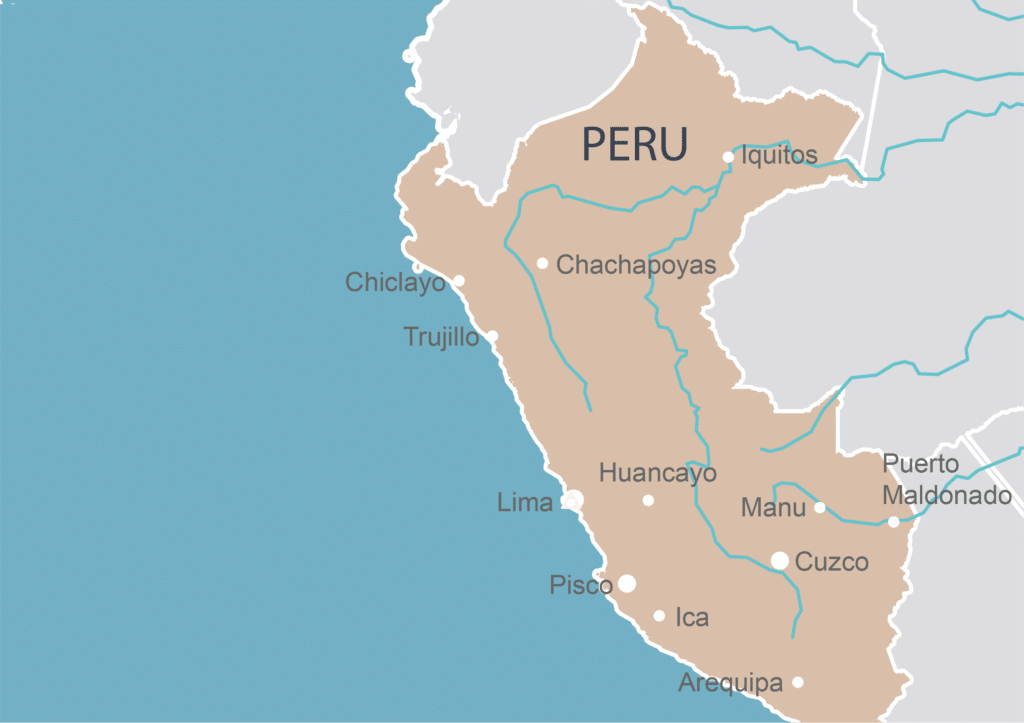
PSD-Karte
Für Photoshop-Nutzer ist eine PSD-Datei (Photoshop-Datei) praktisch. Hier behältst du die Ebenen der Karte und findest sie deutlich benannt, wenn du die Datei in Photoshop öffnest. Ändere zum Beispiel die Farben der Flüsse und ziehe die Wasserebene nach oben, um sie in einem eingefärbten Land oben zu zeigen, füge Textbeschriftungen in deiner Lieblingsschrift hinzu.
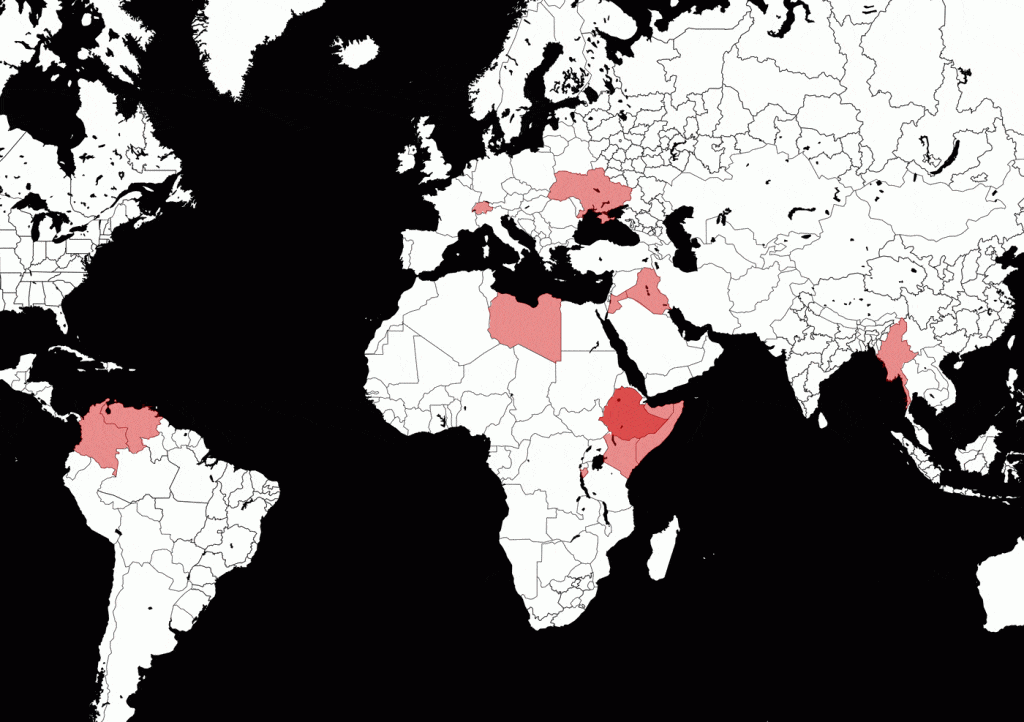
SVG-Karte
Wenn du eine SVG-Karte herunterladen möchtest, könnte der Printmaps-Editor eine gute Option für dich sein. SVG-Bilder und ihr Verhalten werden in XML-Textdateien definiert. Das bedeutet, dass sie durchsucht, indiziert, skriptgesteuert und komprimiert werden können. SVGs sind perfekte Basiskarten zur Erstellung interaktiver Karten.
Hinweis: Gekippte und gedrehte Karten sind nicht als SVG verfügbar.
Feature-Liste
Kartendesign |
|
|
|
|
|
|
|
|
|
|
|
|
|
|
|
|
|
|
|
|
|
| Verfügbare Lizenzen | Unlimited | Standard | Mini |
|---|---|---|---|
| Max. Druckauflage | unlimitiert | 35.000 | 1.000 |
Für erweiterte Funktionen wie API-Zugang, Whitelabeling, Wiederverkauf oder Affiliate-Zugang, nimm bitte Kontakt auf: [email protected]
Probieren Sie Printmaps
Mit unserem Karteneditor können Sie in kürzester Zeit weltweit druckbare Karten erstellen.