You don’t need to be a professional cartographer or designer to create stunning and great-looking maps within minutes – be it city maps, trail maps, direction maps, touristic maps or general overview maps. We promise: The Printmaps map editor will save you many hours in map drawing and route tracing. Are you looking to print high resolution maps for Real Estate or tourist guides, you need a layered map file for further editing or to create a personal travel map? Let us elaborate on the different features you can find under the three tabs in the editor: Design map, Add Content & Download map, so that nothing stands in the way between you and your Printmap!
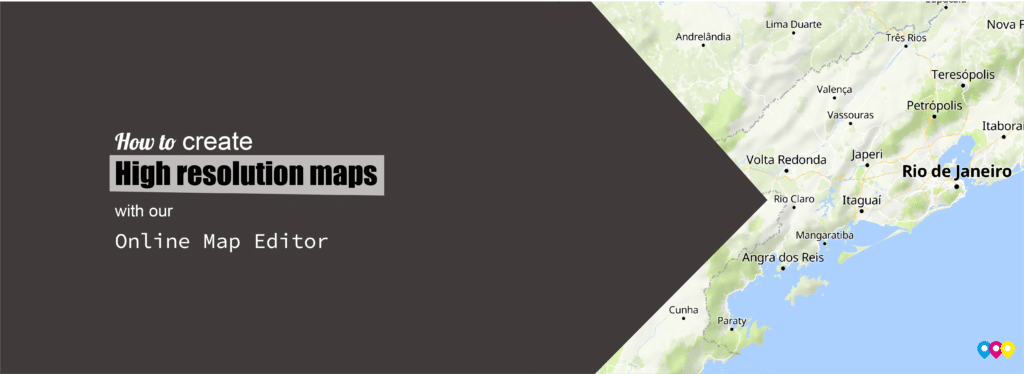
2. Add content to your map
Draw a route
Upload file (GPX, KML, GeoJSON)
Add Points of Interest
Color countries, cities or regions
1. Design your map
Under the design map tab in the editor you can adjust the basic elements of the map. Decide on the print size of your map, and rotate or tilt the map. Adjust the text scale to change the size of the text displayed on the map and select which titles you would like to display or hide. Change language displayed on the map and pick from various map styles.
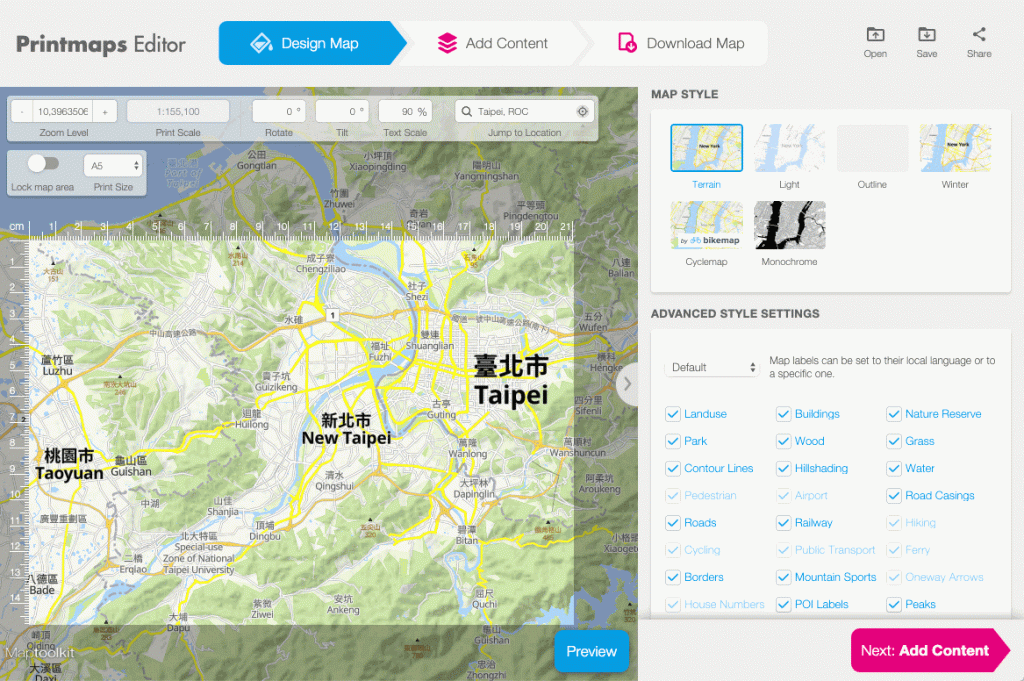
Map worldwide in all zoom-levels
We provide worldwide cartography with all zoom levels. So go as high or as deep as you want!
Resize the map
Enter your print size under the Design Map tab. Select one of the standard sizes, or enter a custom size in mm width and height. Note: maps with a side length longer than 220mm are not available as PNG, only as PSD or SVG. Have a look at the effect of that on our pricing.
Drag the map around with your cursor to determine your desired map frame. Note: the maximum size of a Printmap is 1330x1330mm. Don’t forget to lock the map area when you have determined the right image frame. This way your map frame won’t move around anymore!
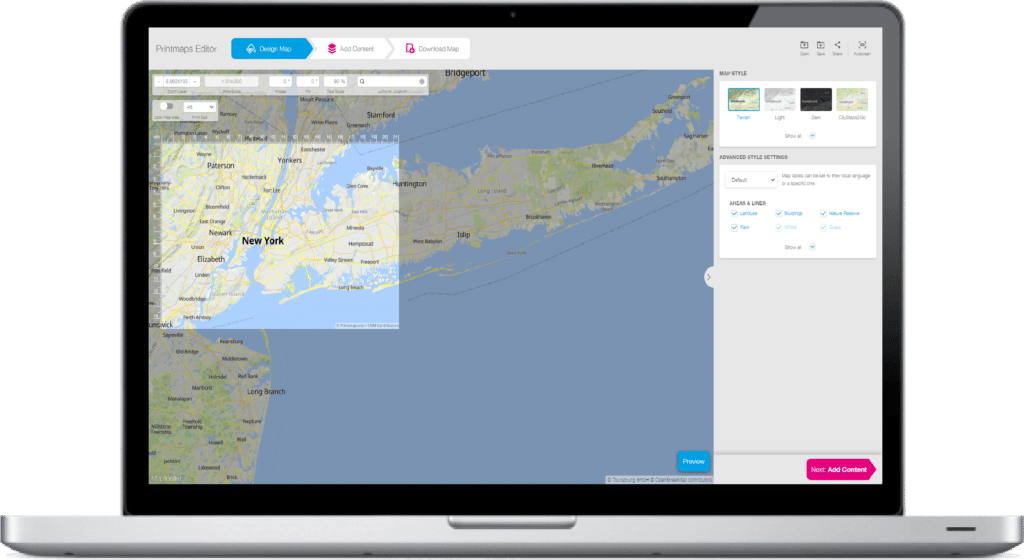
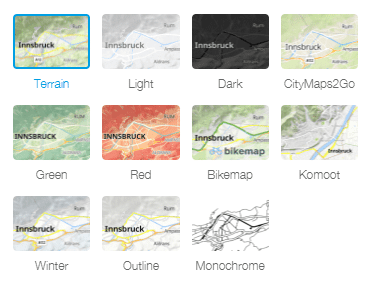
Pick your map style
Your map, your style. Choose between a number of map styles, from full terrain to winter and city styles. Easily eternalize Komoot hikes, Bikemap biking tours or CityMaps2Go sightseeing maps in the same map style as the app.

Design it yourself
Choose your own design by checking or unchecking the items you want to be included in your map. You can make it as inclusive or empty as you need. In just a few clicks you create blank state, provinces or country maps.
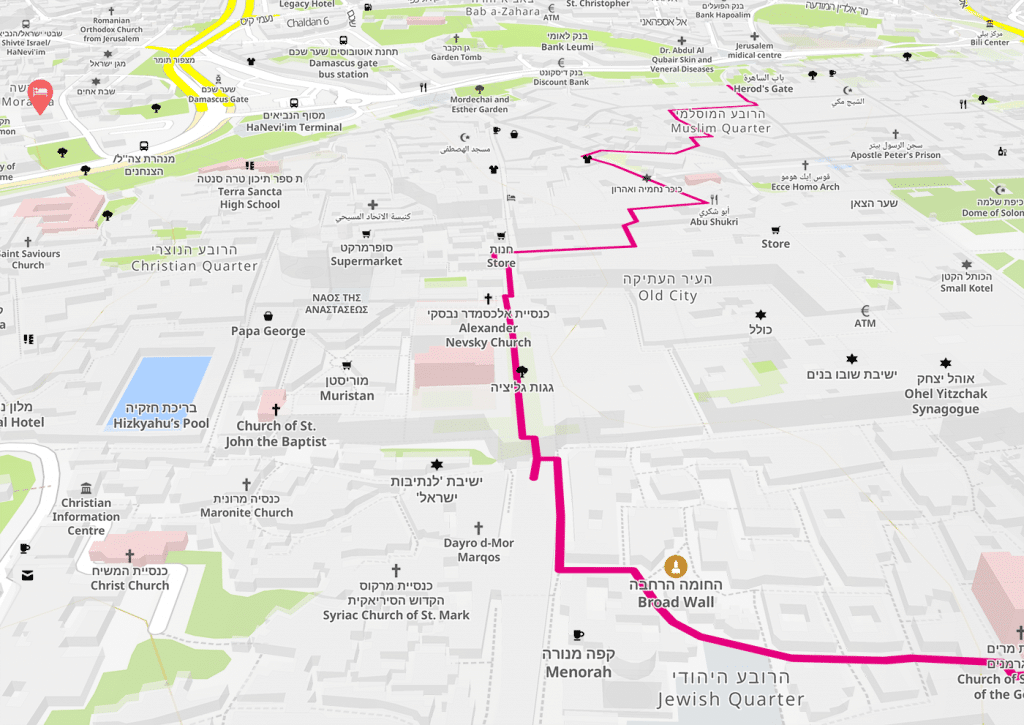
Tilt and rotate the map
Rotate the map all around to show the map in any direction you prefer. Tilt the map for up to 60° to add perspective. Ideal for real estate maps, hotel location maps or city walks. Note: Tilted and rotated maps are not available as SVG, only as PSD or PNG.
2. Add content to your map
Under the add content tab you can draw a route, upload a GPX, KML or GeoJSON (recorded route) file, add Point of Interests and edit with geographic shapes.
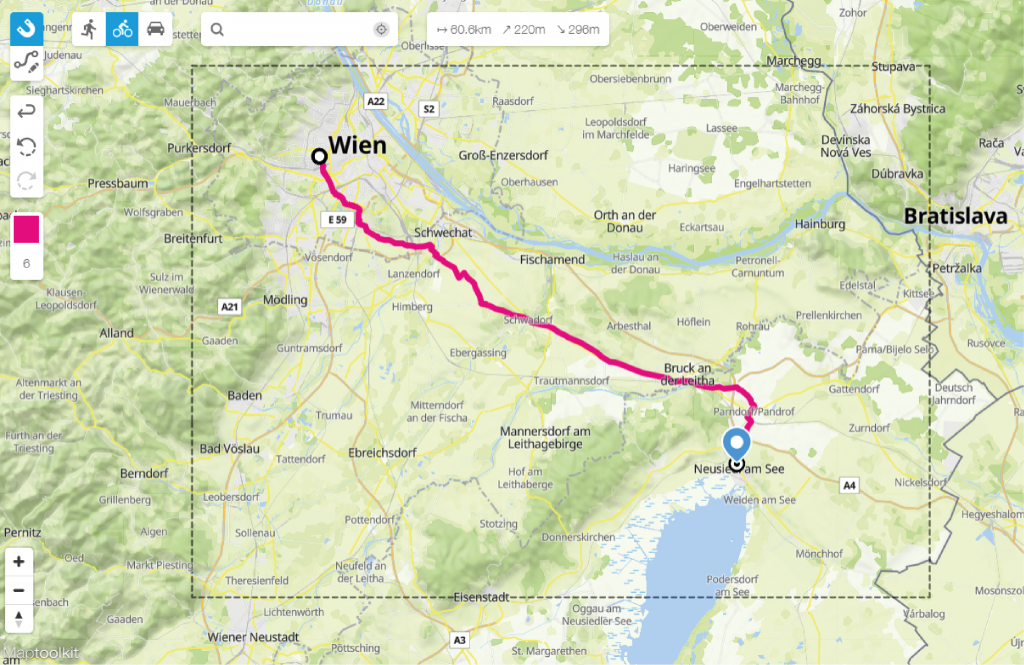
Draw a route
Want to include a route in your map? It’s as easy as using our magnetic drawing tool. More into freehand? No worries, we support that as well. In the “Easy Mode” you can draw routes by entering the destination points in the search bar. In the “Expert Mode” you can draw by clicking on the destination points on the map. In both modes you can draw either straight or arc lines, or draw a line that magnetically snaps to existing roads. Adjust the thickness and color of the line. Decide to show the travel mode icons (plane, train, car, walking, cycling, ship) or hide them.
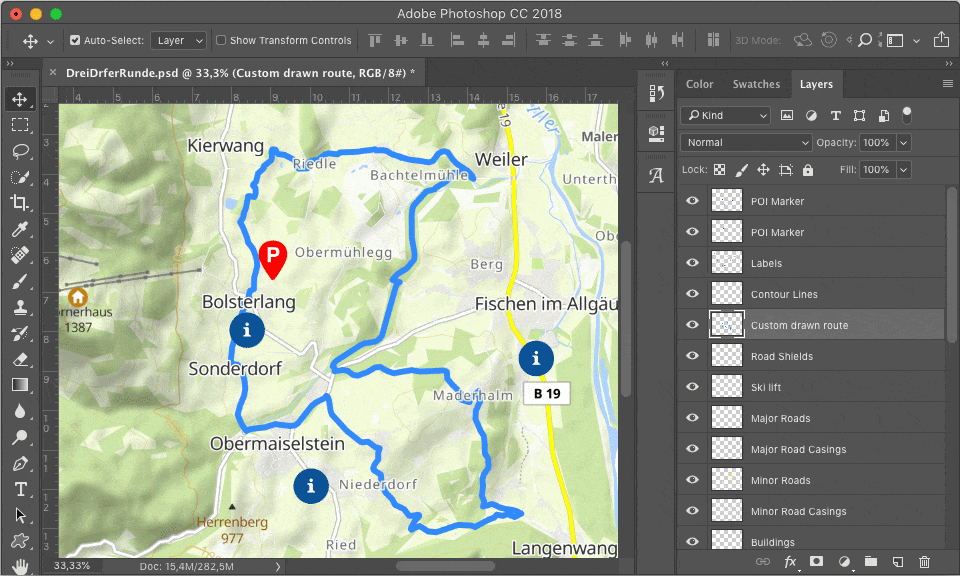
How to upload recorded routes to the map
Have a GPX or KML you want to be included in your map? No problem, you can upload as many as you like and have them displayed on your map.
Under the “Upload File” button you’ll find the option to upload GPX, KML or GeoJSON files to the map. This way you can visualise your recorded route on a high resolution printmap. An easy way to print a gpx map.
Often used by motorroute magazines, perfect for guides with hike and bike maps or travel blogs. Eternalize your favorite run in the neighbourhood or a marathon on the wall. Have a look at these awesome strava prints examples.
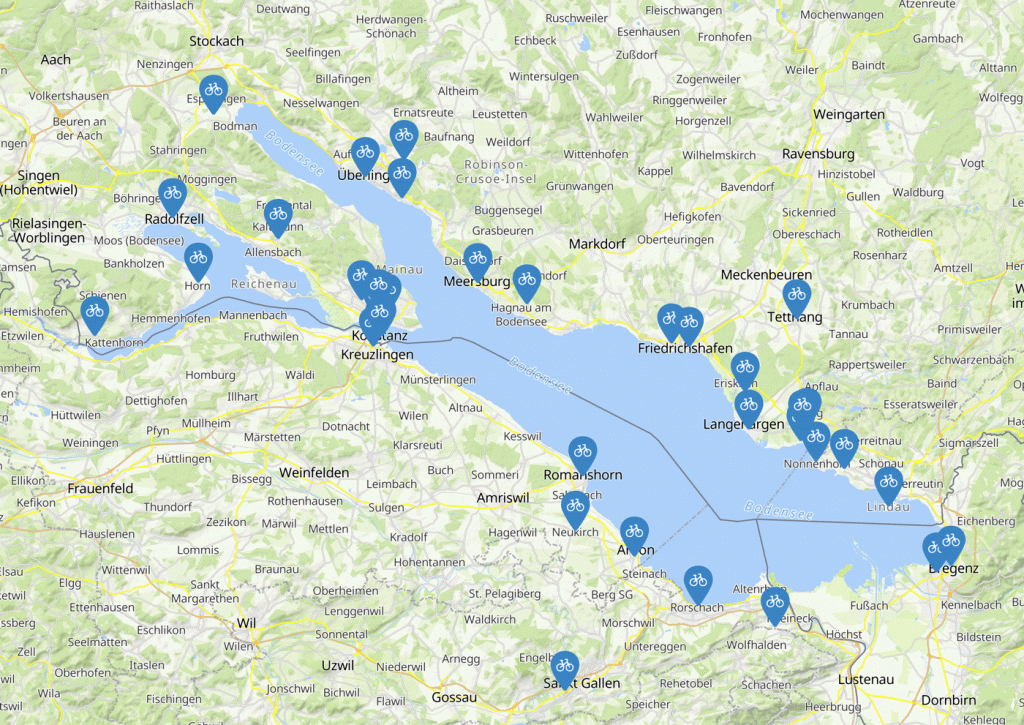
Create a map with pins and labels
Plot single Point of Interests on the map by dragging and placing them on the map or enter their exact location in the spreadsheet. Easily adjust their sizes and choose from a number of colors and icons to style them.
Map with custom pins
Pick of the standard markers and labels or upload your own custom pins. Find and download custom pins online or create your own. Map with your business logo or any other image you would like to display on the map. Note: minimum size for the custom pin image is 100x100px.
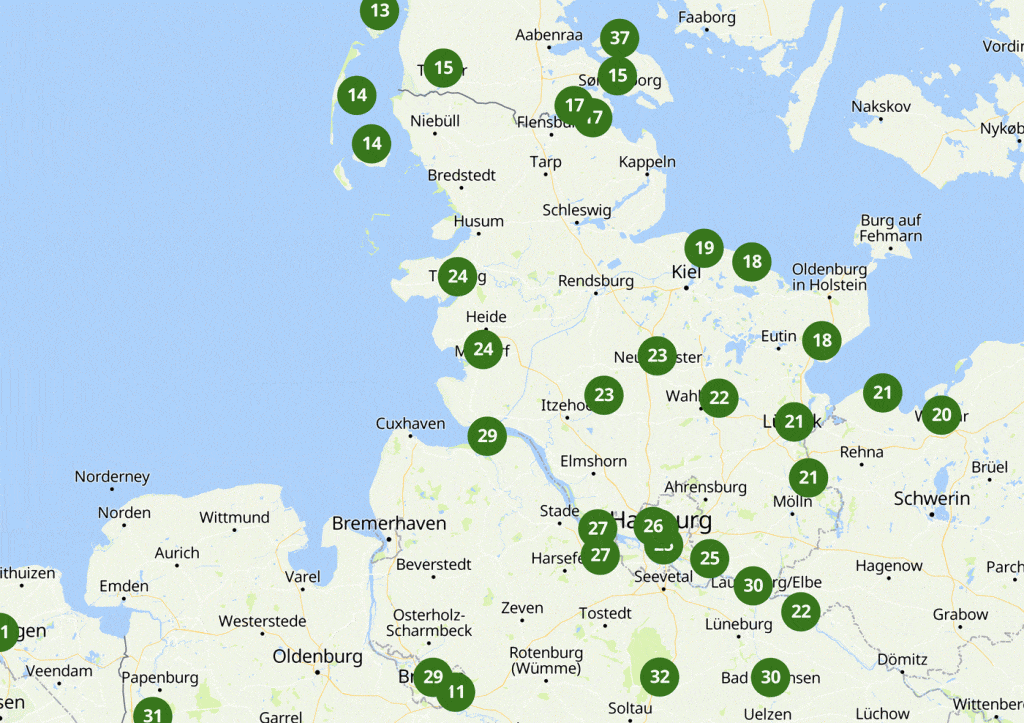
Mapping multiple locations
Plot multiple addresses at once on the map by pasting the locations list in the spreadsheet. Easily copy and paste from Excel.
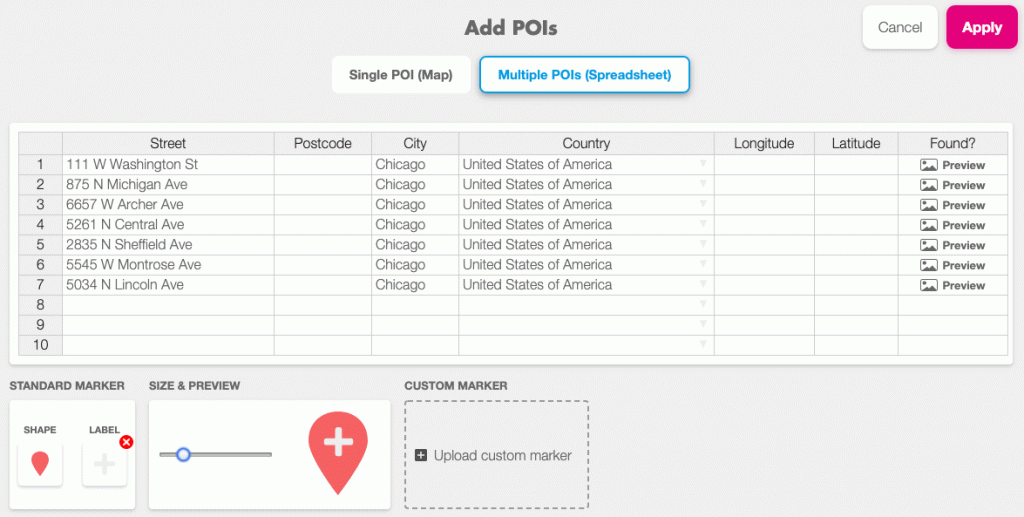
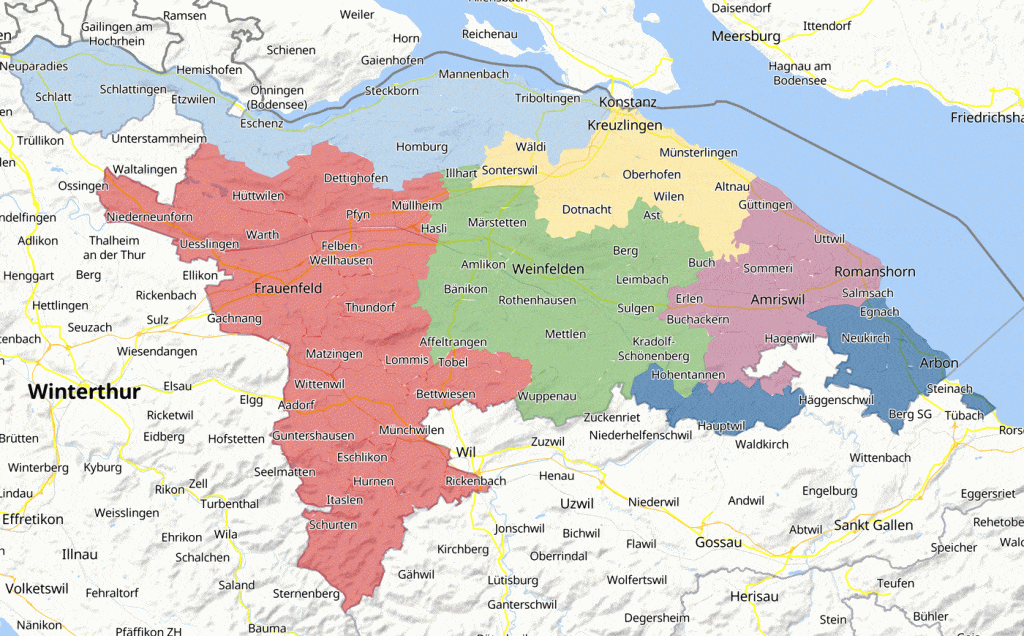
How to color different countries, regions or cities on a map
With the Printmaps editor you can color different areas by placing a geographic shape on top of them. Choose administrative areas (countries, municipalities, regions) from our database. Highlighting countries on a map becomes easy, just color the countries on the world map. Note: so far it’s not (yet) possible to color whole continents at once.
Do you want to give the surroundings of the area a different color? Click invert. You can change both the color and the transparency of the shape. Pick one of the standard colors or enter the HEX code or RGB values of the color you would like to display!
The perfect feature to help you highlight your destination for instance when you create a travel map for your photobook.
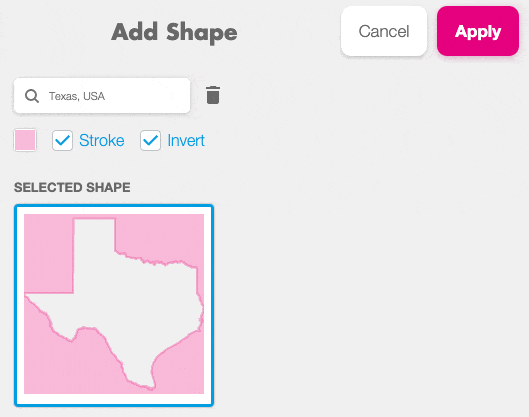
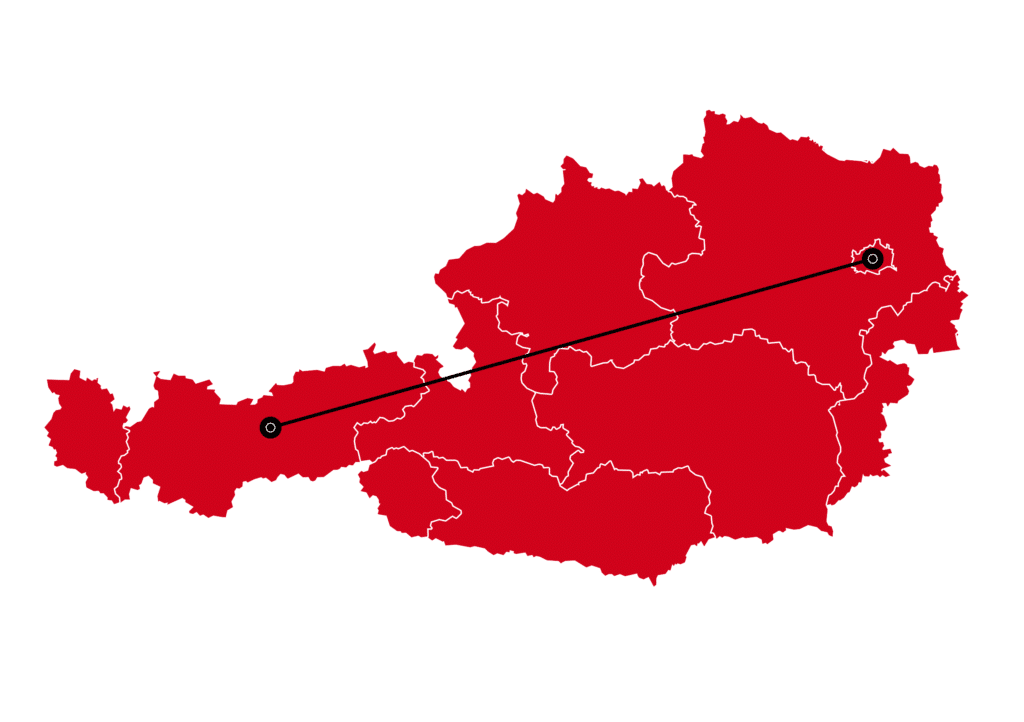
Highlight borders
Would you like to show a border in a different color around the shape? Then first place a geographical shape with border (select “stroke”) over the area and then a geographical shape without stroke on top of that.
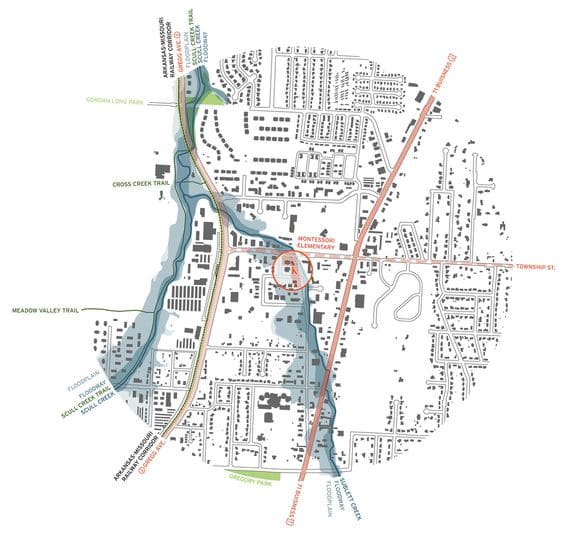
Layers List
The Printmaps editor works with content layers. Layers can contain for instance the text labels, the route or a colored shape. As in other editors such as Photoshop and Illustrator, you can move the layers around. Select one layer and drag it on top to display it over the other. When you place your cursor on a layer in the layers lists, it lights up on the map. This way the different layers are easy to find, and you can remove, hide, edit or replace them.
Download the map as SVG or PSD file and you will remain these content layers you added and the other content layers the map contains (hillshading, roads, buildings, …). The labels are displayed with clear names when you open in Photoshop or Illustrator.
Say, you want to move a label around – no problem. The content below the label won’t be affected. Good start as GIS map layers.
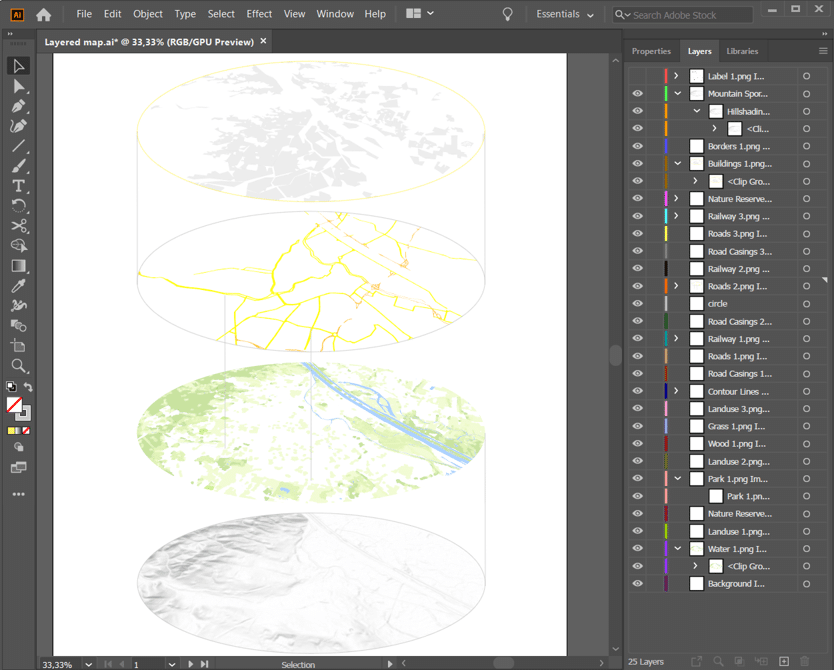
3. Download your map
With the Printmaps editor you’ll download high resolution maps (300dpi) that won’t loose any details when printed. You have the option to download the map as a PNG, PSD or SVG file. Choice of file type and copy amount for print circulation has influence on our prices.
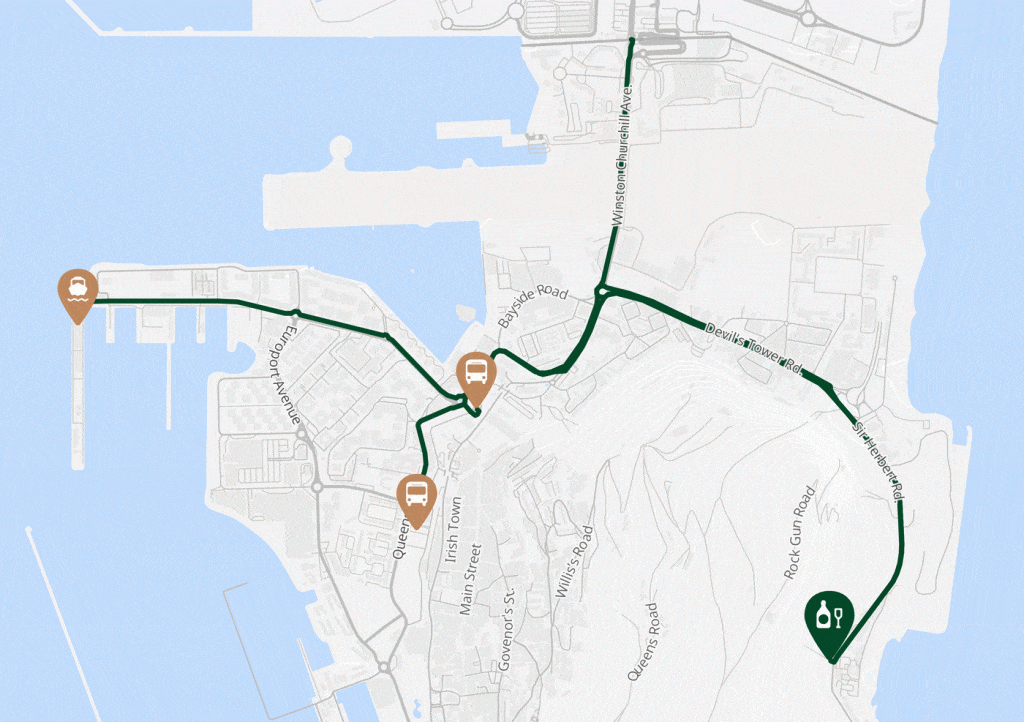
PNG map
In case you won’t need map layers after downloading the map; you can choose to download a simple PNG file. Does your map still need a finishing touch? Obviously, it remains possible to add extra details to the map with other editing programs after downloading! Perfect for a travel map in your photobook or any other simple map for print or online use. Note: maps with a side length longer than 220mm are not available as PNG.
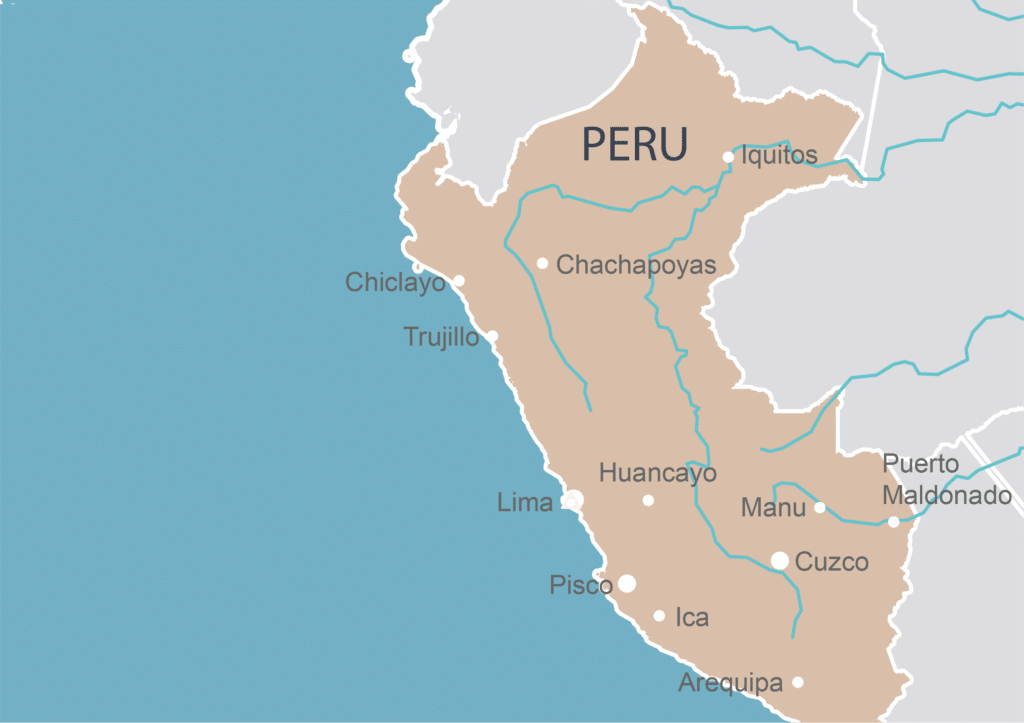
PSD map
For Photoshop users, a PSD (Photoshop Document) file comes in handy. Here you’ll remain the layers of the map and find them clearly named when you open the file in Photoshop (or Illustrator). Change for instance the colors of the rivers and drag the water layer up to show them op top in a colored country, add text labels in your favorite font.
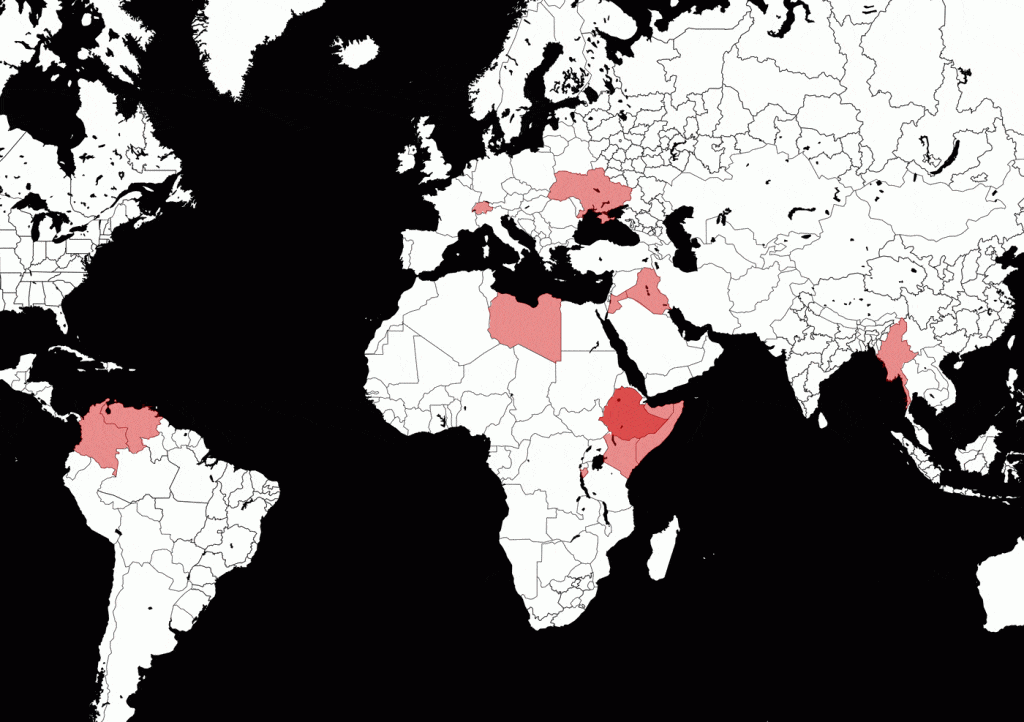
SVG map
If you’re looking to download a SVG map the Printmaps editor might be a good option for you. SVG images and their behaviors are defined in XML text files. This means they can be searched, indexed, scripted and compressed. SVG’s are perfect basemaps to create interactive maps.
Note: Tilted and rotated maps are not available as SVG.
Feature List
Map design |
| |
| |
| |
| |
| |
| |
| |
Content |
| |
| |
| |
| |
| |
| |
| |
Output |
| |
| |
| |
| |
| |
| Licence options | Unlimited | Standard | Mini |
|---|---|---|---|
| Max. print circulation | unlimited | 35,000 | 1,000 |
For advanced features such as API access, whitelabeling, reselling or affiliate access please get in touch: [email protected]
Try Printmaps
Our map-editor lets you create printable maps worldwide in no time.