“How does Printmaps.net work?” – and other frequently asked questions. Don’t see an answer to your question? Get in touch!
A. Maps
- Can I highlight a country, city or region on the map?
- What file formats will I get the map in?
- Can I get a sample map?
- How can I change the map design?
- How can I control font sizes?
- Can I add a route to the map?
- Can I display a list of POIs on the map?
- Can I upload other data onto the map?
- Can I add multiple routes or shapes to one list? Can I combine different types of overlay content?
- Can I save a map I created for later?
- I need a map bigger than 133×133 centimeters, what can I do?
- Do I need 300 dpi or 600 dpi for my print project?
- What fonts are used in the maps?
- Can I use custom markers or logos?
- Something is wrong in your maps. What can I do?
- How often do you update the map data?
- What map projection do you use?
- Does Printmaps.net work worldwide?
B. Payment & Pricing
- How much does a map cost?
- How can I pay?
- How long do I have to wait for a map?
- Will I get a proper invoice?
- Do I have to pay VAT?
- Can I buy multiple maps at once?
- Are there volume discounts if I need many maps?
C. Legal & Usage
- How often am I allowed to print a map?
- May I adapt or change the map?
- How do I have to credit/attribute the map?
- Can I transfer usage rights to a customer of mine?
- May I use a map I bought on my website?
D. Enterprise usage & resellers
- Can I integrate the Printmaps.net editor into my application?
- I want to link to Printmaps.net. Do you offer revenue share?
- Do you have special offers for publishers or bulk users?
E. Miscellaneous
Can I highlight a country, city or region on the map?
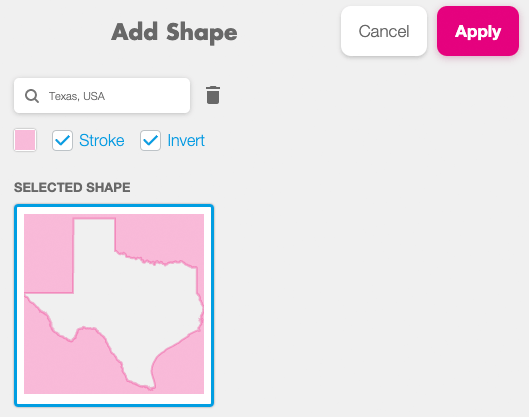 Adding multiple shapes is supported as well, and since we’re all about flexibility, you can choose whatever colour you like for your shapes (or the shading if you’ve inverted it). Tip: Use shapes to create layer masks in Photoshop or Illustrator. (Each shape will be a separate layer in PSD and SVG files.)
Adding multiple shapes is supported as well, and since we’re all about flexibility, you can choose whatever colour you like for your shapes (or the shading if you’ve inverted it). Tip: Use shapes to create layer masks in Photoshop or Illustrator. (Each shape will be a separate layer in PSD and SVG files.)How much does a map cost?
Our pricing depends on the circulation of your map product and on the output file format. Please refer to our Pricing page for all the details. There is also a free option for web use. For bulk use and subscriptions please get in touch via [email protected].
How often am I allowed to print a map?
You are allowed to print your map in one product up to the number of circulation of your plan. If you happen to have chosen the “Unlimited” plan then, well, you can print your maps as often as you want.
Can I integrate the Printmaps.net editor into my application?
We do offer white-label integration. Please send us an message to [email protected].
OpenStreetMap is freely available. Why isn’t Printmaps.net free?
While OpenStreetMap is free, the data we use is just one part of what makes up Printmaps. We have spent many hours building our own printserver, geo-hosting server, enhancement tools like our route editor, etc. We have spent a lot of time honing our map-editor so it’s both easy to use and versatile enough to provide everything you would need in a printable map. Why not try it out and see for yourself?
What file formats will I get the map in?
You can get your map in a high resolution PNG format, a layered Photoshop file (PSD) or a layered SVG file for usage in Adobe Illustrator or Inkscape.
With the layered PSD and SVG files you will be able, even after having created your map, to alter and modify your map as much as you want.
![]()
Can I get a sample map?
The preview tab will show you a preview version of your map in 72dpi resolution. It will include all the edits, routes, POIs, etc. you may have included, and can be used for preview or as a placeholder for your design project. It’s a great way to see whether it has all the things you need in your printable map before you add it to your shopping cart.
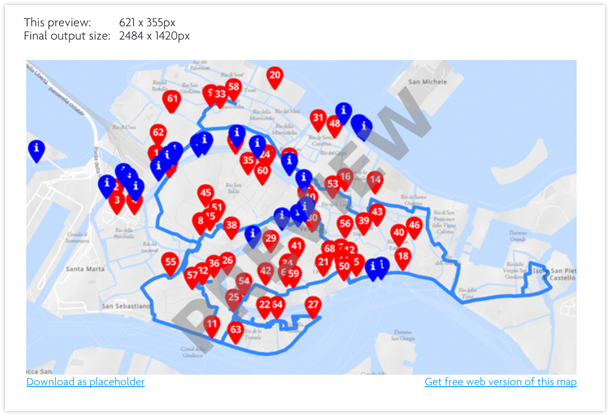
Download sample files:
I want to link to Printmaps.net. Do you offer revenue share?
We do run an affiliate program. Drop us a line at [email protected] for inquiries and details.
May I adapt or change the map?
You can make any adaptations and modifications you want. This is especially easy with the layered PSD file you will receive, as you can modify those as much as you want. Not happy including things like street casing after all? Just remove the layer and you’re all set.
Do you have special offers for publishers or bulk users?
We can offer payment plans per year or per publication (disregarding the number of maps), depending on your use case. Please get in touch via [email protected].
How do I have to credit/attribute the map?
You will have to add the image credit © Printmaps.net / OSM Contributors on the same page of each map.
How can I change the map design?
On the Design tab you have all the options you need to design your map. Choose map styles and add or remove features for that map style by simply checking or unchecking the respective boxes and switch between the various map-styles we provide.
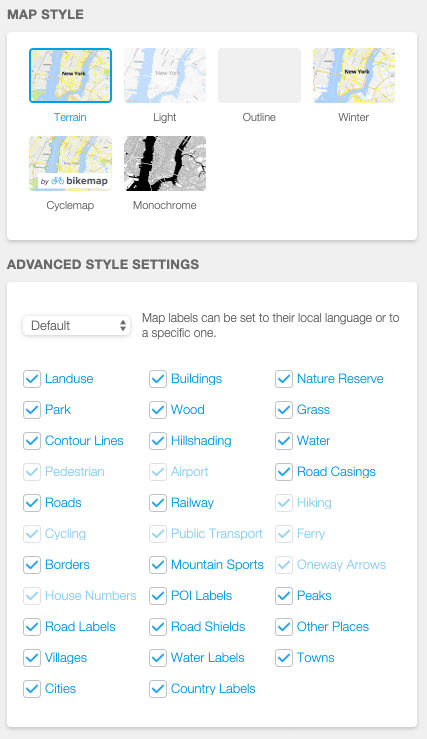
And don’t worry about adding too many features: The SVG and PSD files contain layers. Open them up in Photoshop or Illustrator and you can still remove whatever features you’ve changed your mind about.
Can I transfer usage rights to a customer of mine?
You can, as long as you are not reselling our maps. If you are interested in reselling, we offer extended licenses. Contact us via [email protected]
How can I pay?
You can pay with all major credit cards (Visa, Mastercard, American Express/Amex and with PayPal.
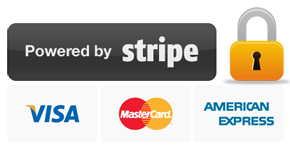
How can I control font sizes?
You can use our text scaling slider, which will keep your map’s location and selection, but scale label sizes up and down. If you want to scale individual labels you can use Photoshop/Illustrator to replace labels manually in a different size. See here what font and Photoshop font settings to use.
How long do I have to wait for a map?
Once you’ve placed your order, it will be sent to our printserver, which will then generate your map. Please allow for up to ten minutes, depending on the complexity of your map, for our server to finish generating your map. You will then receive a mail with a download link to your map.
If you want to create more maps while you wait, not a problem. Just go back to configuring you map selection and create a new one while you wait.
Can I add a route to the map?
Absolutely! You can add routes either by using our automated drawing tool or by uploading routes as KML or GPX files. This is especially helpful if you’ve already got hiking or bike routes you want displayed on a printable map. Just upload them to our editor and we’ll do the rest.
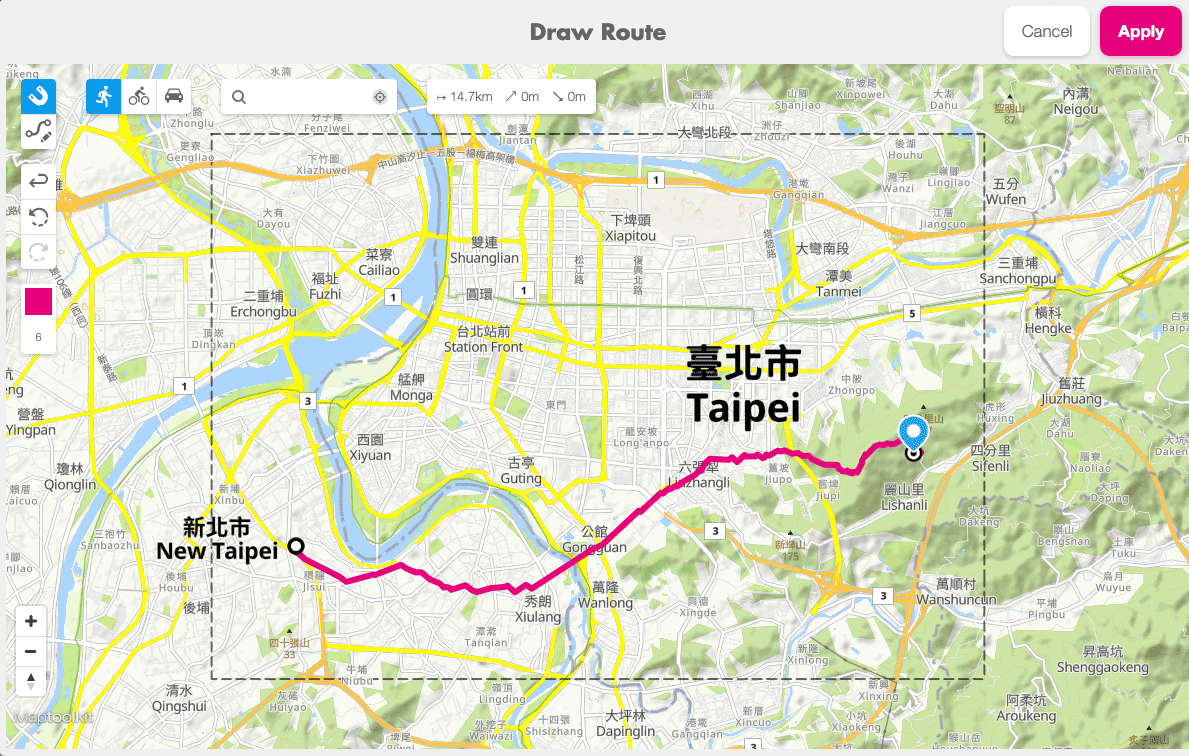
And even if you don’t have your routes in a file already, our smart magnet tool makes sure your routes are adapted to whatever mode of transportation you choose.
May I use a map I bought on my website?
You sure can, as long as it doesn’t exceed 72dpi and contains the correct attribution: “© Printmaps.net / OSM Contributors” (Links pointing to www.printmaps.net and www.openstreetmap.org/copyright). You’ll also find the attribution guidelines in our Terms of Service.
Will I get a proper invoice?
Of course you will! Right after you’ve placed your order, you will receive an e-mail containing a proper invoice, including VAT and whatever else a proper invoice should contain.
Can I display a list of POIs on the map?
You can add your own POIs to your map. Just use the “Add POIs” button and enter the required geo-information to pinpoint your POI.
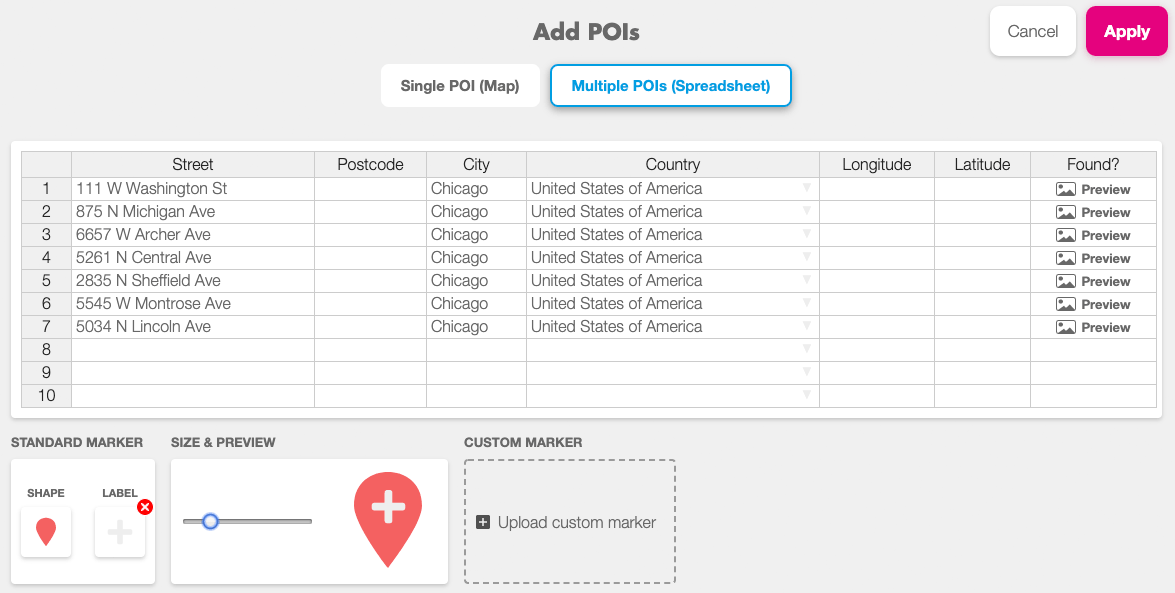
If you’ve got a list of POIs you want to import, we offer tools for you to easily get that done as well. And if that hasn’t convinced you yet, you’ll be able to choose from an array of various icons to represent your POIs, in addition to choosing whatever color you like.
Do I have to pay VAT?
According to EU-law, we are obligated to charge VAT depending on your country of residence, but our pricing already includes VAT. If you supply a valid European VAT number for your business (except for businesses located in Germany), we won’t charge you VAT.
Can I buy multiple maps at once?
You absolutely can, just create a new map and add it to your shopping cart.
Can I upload other data onto the map?
You absolutely can! Upload any GPX or KML file to your map and if any of this data happens to be outside your selected map segment, you’ll have the option of automatically resizing and positioning your map to fit whatever data you’ve uploaded.
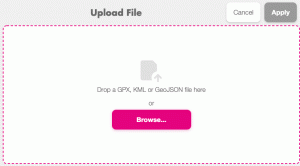
It’s a fantastic way to add routes you’ve already saved somewhere, without having to go through the hassle of drawing it all again. And you know what? You can add not just one but as many files as you want. Just make sure it still looks good. 😉
Are there volume discounts if I need many maps?
If you need a high volume of maps, we are happy to talk to you and see whether we can work out something beneficial to both parties. Drop us a note at [email protected].
Can I add multiple routes or shapes to one list? Can I combine different types of overlay content?
Oh yes, you can! Add shapes, files, POIs until your map is filled to the brim. Our editor is flexible and quite forgiving, so if you change your mind about something, we’ve got a handy “Undo” button that’ll help you out in that case. As with all things visual, just make sure you don’t overdo it, because simplicity is key, right?
Can I save a map I created for later?
Yes! Use the “Save” function to save your map for later, or share it with others.
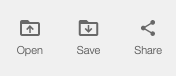
With every map purchase you will also get a permalink (along with the download files) that you can use later to open up the Printmaps editor with all settings and data of your map. This way you can create a new map based on a previous one.
I need a map bigger than 133×133 centimeters, what can I do?
Printmaps is currently limited (for technical reasons) to maps of max 1330mm (or 133cm) side length. If you need a bigger map you can create two adjacent maps (make sure to keep a little overlap) with identical settings (zoom level, scale percentage, rotate degrees, map style, etc).
Then stich the two map files together in Photoshop or Illustrator. Procedure in Photoshop:
- Open both target PSD and source PSD in Photoshop
- Double the canvas size in the target PSD, plus put a guide to the edge of the first map
- Select all layers of the source PSD
- Choose Layer> Duplicate layers, and then choose the target PSD where to duplicate them to
- Move all layers to the right position in the target PSD (the guide comes handy here)
- Fine-tune the position now using features like streets in the overlap section, until no seam is visible anymore
- Now delete the overlap section in half the layers with the help of the guide
Do I need 300 dpi or 600 dpi for my print project?
Our PNG and PSD files come in 300dpi. Generally 300dpi works well for almost all print products. If you need 600dpi or higher, please order SVG files.
What fonts are used in the maps?
We are using the following fonts in our maps: Noto Sans, bold and regular and Sorts Mill Goudy Italic. They are licensed under the Open Font License, so there are no restrictions on their usage.
Install these fonts, open up Photoshop and add your own labels to the map! The font settings in Photoshop of most labels are: Size 40px, Tracking (distance between characters) 75, Anti-aliasing: Crisp. And font effects: Stroke 4px white, Opacity 80%.
Can I use custom markers or logos?
Yes you can. Please upload them in the POI tool:
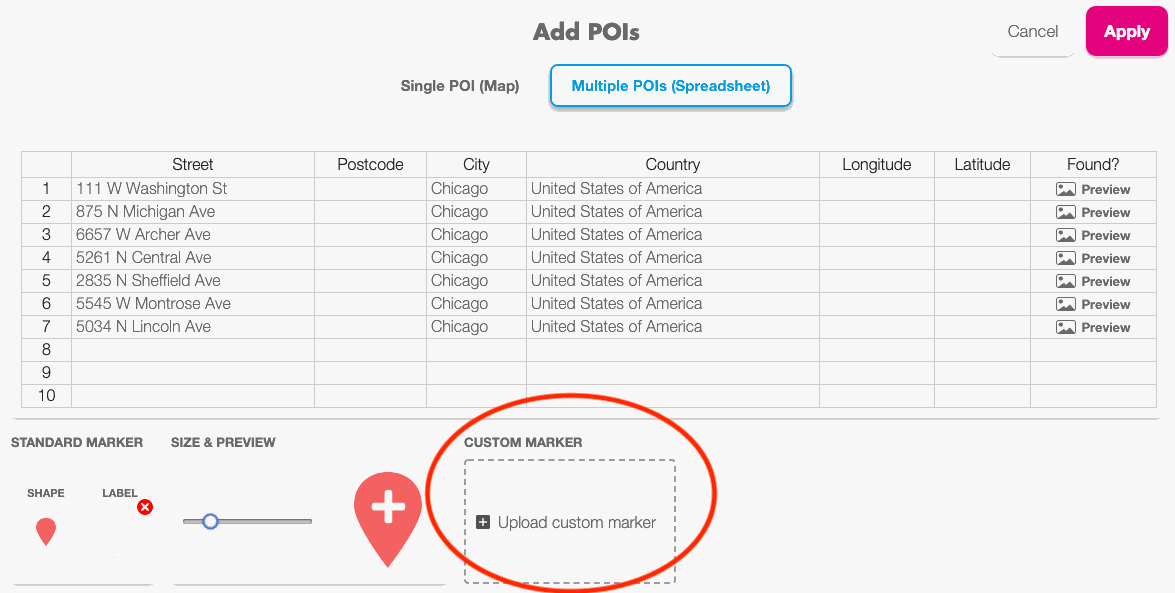
You can upload PNG, SVG, JPG or GIF. Please note that the minimal side length is 100px, as they need to be 300dpi compatible. The bigger the better, you can scale them down in the tool.
Something is wrong in your maps. What can I do?
We source our cartography via Openstreetmap. If you are sure that data is incorrect, you can edit the relevant area in openstreetmap yourself. Have a look at this handy guide, which will walk you through your first Openstreetmap edit. If you happen to already know how to edit Openstreetmap, well, then edit away! If you’re absolutely confident that the error in our maps is unrelated to Openstreetmaps, drop us an e-mail at [email protected] and we will look into it.
How often do you update the map data?
We regenerate our cartography with new data once per week.
What map projection do you use?
Printmaps.net uses the WGS84 spatial reference system with the EPSG Code 3857, as it is also used by Google Maps.
Does Printmaps.net work worldwide?
It does! We provide cartography coverage worldwide in all zoom levels, including hillshading. Also geocoding and geographic shapes work in almost all countries. Delivery is by email, payment by major creditcards or PayPal.
Recent Comments